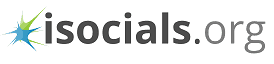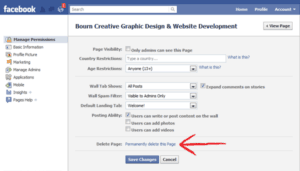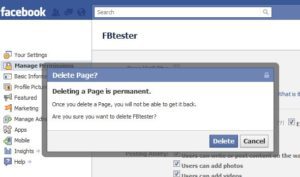Facebook users may need to delete their Facebook pages for multiples reasons, hence they often look for how to delete Facebook page. People may need to delete their personal as well as business pages on social network. Users have more hilarious and interesting reasons when they look to delete personal pages. For example, they don’t want their present friends to know how they used to be in past or what interested them. But matters are more serious for the owners of business pages because a misrepresentation of facts on poorly constructed page can mislead the target audience.
If you have a business page, which is not suitable for representing your portfolio then you must know how to delete a Facebook business page. Luckily, the process is not much difficult and complex as the case may be for an account deletion. All you have to do is to follow these simple steps.
How to delete Facebook Page from Desktop
Just sign in to your account. Look at the top right corner of the page and click on the drop down key. Look at your page which you want to delete. Now click on the page.
At this step you will see the settings again on top right corner of the page, click this button and look for ‘General” section. Here you will see many sections along with remove Facebook page. You can delete Facebook pages by following the same process.
How to delete Facebook Page from Tablet
It is a fact that most of the Facebook users sign in from tablets, smartphones and other such devices. So, they want to easily manage their accounts and pages from the same devices with an ease. When you look for how to delete fb page permanently, make sure you know how to do it by using the tablet.
The process is not much difficult. Tap on messenger icon, on your Facebook newsfeed page look for ‘…’ on top right corner, click on these dots and explore your business page. Now click on edit setting and then go for General menu. Here you will find the ‘remove Facebook page’. Click on this tab and remove your unwanted page.
How to permanently delete Facebook business page
Delete my Facebook pg. process may seem so easy for you. But the main question is whether you can delete it permanently or not. Well, the answer is yes. Facebook gives you a period of 14 days, so that you can restore your Facebook page back. After this time period your page gets deleted on permanent basis.
Point to be noted
Before you look for how do I delete my Facebook page, make sure that you are actually an admin. You may not like a page but you can’t delete it unless you are its admin. In case you don’t have any ownership just request the access and you will be able to delete your Facebook page.

Sarah is an aspiring copywriter with an obsession for SEO, Passionate for exploring the new marketing tactics and enjoys reading fiction and contemporary.