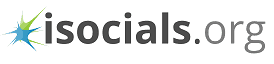Since the time Facebook came into our lives there has been no turning back for the top social media website. One of the main reasons behind their ever-increasing popularity is that they have managed to innovate and introduce newer ways to engage their users. A recent introduction which has become quite popular among followers is the “Facebook Live” which provides a live streaming function which allows the users to broadcast their daily events to their followers and friends in real time. Now, this fascinating aspect has attracted a lot of followers and impressed them thoroughly. But every coin has a flip side and so does the Facebook Live Notification option. Let us find out what it is exactly.
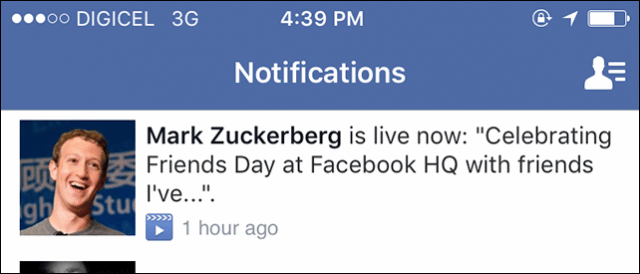
How does Facebook Live become annoying?
Well, to me the whole concept of Facebook Live seems innocuous enough but apart from that, it gets more irritating. By default, Facebook sends the notifications to every friend whenever a live stream starts. This compels you to end up with tons of notifications which is really unwanted. This is very unlike a personal photo or like a shared post where the notifications will only come if you have been tagged by your friends in any way. In this case, you will get notifications for every Facebook Live event that your friends take part in even if they haven’t tagged you.
Now to some extent, this does make sense because any live event will appear exciting to the creator. He would want more and more people to see it. Hence notifying other people will make sure that this happens in practice. Yet for other people, it can become pretty annoying. Fortunately, you can find relief in some other way.
How to turn off Facebook Live notification?
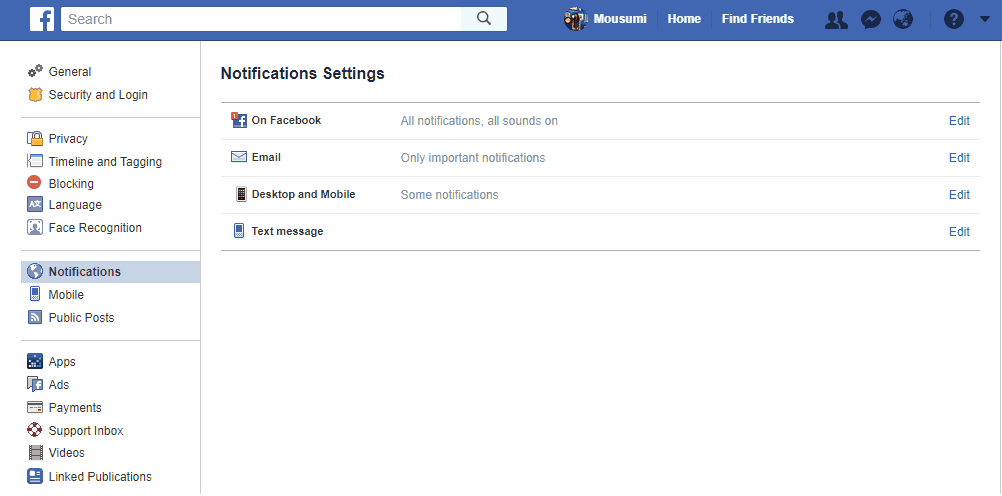
Like all the other annoying things that Facebook has brought in our lives, you can fix this aspect too pretty easily. All you need to know is where they have exactly tucked away the settings in order to disable Facebook live notifications. Here are the steps you need to follow so that you can stop getting live notifications on Facebook.
- Log into your Facebook account.
- Click on menu arrow in the top right corner.
- Select the Settings option.
- Click on Notifications option in the left-hand column.
- In that notification, menu click on Edit located at the top of the list.
- The notification menu is quite lengthy so you will have to scroll down quite a bit until you find the “Live Videos” option near the bottom.
- From the drop-down box, you will need to alter the On option (default) to “All Off”.
And that is all that you have to do for turning off the Facebook live notification option. This change will have an immediate effect on your Facebook page. And hence you will not receive any such Facebook live notifications as they will be turned off from your Facebook page. This will, in fact, spare you from a lot of annoyance further down the road.

Alicia loves to dig into social media platforms, explore what’s possible and share her knowledge with readers. She also has deep interest in anything related to promoting businesses on social media, writing better and being happy!