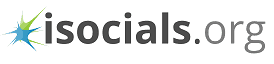YouTube is a very popular online platform to share videos. It helps you to exchange ideas, convey your views and share your own talents. You may have uploaded lots of videos to promote your business, services or products of your company. You think that these videos will surely be helpful to everyone, and the viewers can leave relevant or positive comments on them. However, this is not true in all cases. Lots of brand owners have seen that the viewers have made negative comments. It can cause an adverse impact on their reputation. So, while you are also facing this issue, it is the right time to disable YouTube comments.
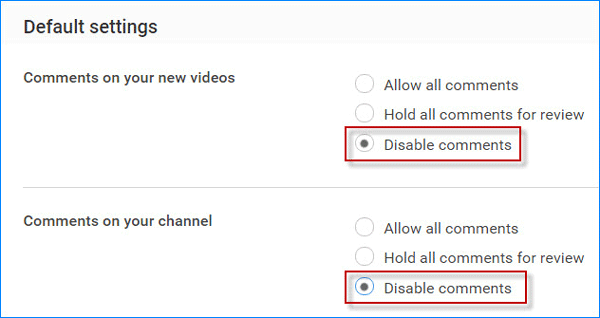
The simple way to disable YouTube comments
- Access your YouTube account and then move to the right-side of your computer screen. Hit the profile image. You will find a box, where you have to choose the button- Creator Studio.
- Now, on the left side, go to Community and then you will have a view of Community Page.
- Choose Community Settings so that you can find the Default Settings
- Trace the button- Comment on the new videos
- Click on the small circle, adjacent to Disable Comments
Manage the settings of particular videos
You may like to keep the comment section activated only for the definite videos.
- After getting to your YouTube account, you have to select Creator Studio and Video Manager.
- Choose the small boxes, close to the video list for managing the videos
- From Actions button, choose More actions and then Comments
- Activate or deactivate- Don’t allow comments.
Removing or hiding YouTube comments
- For this step also, you have to choose Creator Studio and then Comments.
- Go to the tab- Published Comments, and then focus on those comments that have to be deleted or hidden
- You can find both the options; one is to hide YouTube comments, and another one is the Trash option
Removing your comment from others’ profiles
The above steps are intended to direct you to YouTube turn off comments for your own profile. However, YouTube also helps you in deleting your comments or messages on other video owners. Go to the channel or page, where you have written your comments. From Browse Videos section, you can find Comment for viewing on the channel comments. Trace the comment; hover the cursor and you will find a cross icon. Click on that icon to disable YouTube comments.
Thus, you will get a good control on the YouTube video comments by using your own account. While you have uploaded the videos and found that there are lots of abusive comments on those videos. You should take the right step to disable YouTube comments.
Read our guide to disable YouTube comments with simple clicks. Similarly, it is also easy to remove all the comments that you have left on others’ YouTube account. A good knowledge of YouTube settings will enable you to use the platform in the best way.

Alicia loves to dig into social media platforms, explore what’s possible and share her knowledge with readers. She also has deep interest in anything related to promoting businesses on social media, writing better and being happy!