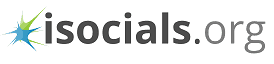You must have often looked for how to post on Instagram from PC as the photo sharing app is more specific for mobile. Still, users need to share the photos stored in their PC and Laptops, when they don’t have their smartphones with availability of internet on them. For a social media marketer it is necessary to know how to appear authentic on Instagram, for establishing credibility of the business. At the same times, there is also need to be familiar with different ways of posting media on Instagram for continuing an uninterrupted marketing campaign.
When you look for how to post on Instagram from PC online, you will come across various methods that you can choose according to your ease.
Here are the effective ways that correctly answer how I can post pictures on Instagram from my computer.
1. By Using Gramblr
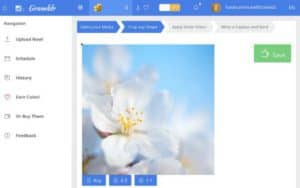 When you are looking for how to upload photos on Instagram from mac as well as from PC then go for Gramblr. You need a web app for Gramblr and also an internet service to run the app on desktop. Good aspect of this app is that apart from uploading pictures on Instagram, it also allows using some features like applying of filters.
When you are looking for how to upload photos on Instagram from mac as well as from PC then go for Gramblr. You need a web app for Gramblr and also an internet service to run the app on desktop. Good aspect of this app is that apart from uploading pictures on Instagram, it also allows using some features like applying of filters.
After launching the Gramblr you can see main interaction screen that has all the features you need. Using “Select Your Media”, you need drag the picture from PC . In the next step you can use cropping and sharpening tools and then apply other available filters as well. After writing the caption you can click on continue to send. You can also schedule the posts for future or go for upload now.
2. By Using Deskgram
Deskgram works for PC as well as Mac. When you are looking for, how do I post on Instagram from Desktop, then this platform seems to be more authentic, mainly because it is available in two versions. The free version is not the best answer for your How to Post on Instagram from PC problem, because it only allows viewing of the images and commenting on them. But, if you are using Instagram for managing your business from Desktop then you can go for paid version too. Difference between paid version of Deskgram and other alternatives is due to experience. By uploading pictures on Instagram from other platforms like Gramblr, you may need to follow certain other steps as well, which may seem cumbersome.
3. How to Post on Instagram from PC by using web browser
Very less users know that they can upload pictures on Instagram from computer by using web browser as well. The process is very much simple. All a user needs to do is to trick its web browser that he/she is using mobile and not the PC. In this way, Instagram on computer behaves like a mobile app and allows users to upload pictures. Such arrangement is available in web browsers like Safari and Chrome. While uploading pictures on Chrome, you need to sing in to Your Instagram account. After this you have to right click on the page and click on Inspect option. After this you will click and Tablet icon. Finally, your browser will offer you a mobile of Instagram, making you enjoy the same features.

Sarah is an aspiring copywriter with an obsession for SEO, Passionate for exploring the new marketing tactics and enjoys reading fiction and contemporary.